Export¶
Overview
This chapter explains how to export data from Woo into formats readable by other programs.
Plots¶
Plots as graphics¶
Plots can be exported as graphics into any format supported by Matplotlib (PDF, SVG, PNG, …) by clicking the save icon in the plot itself:
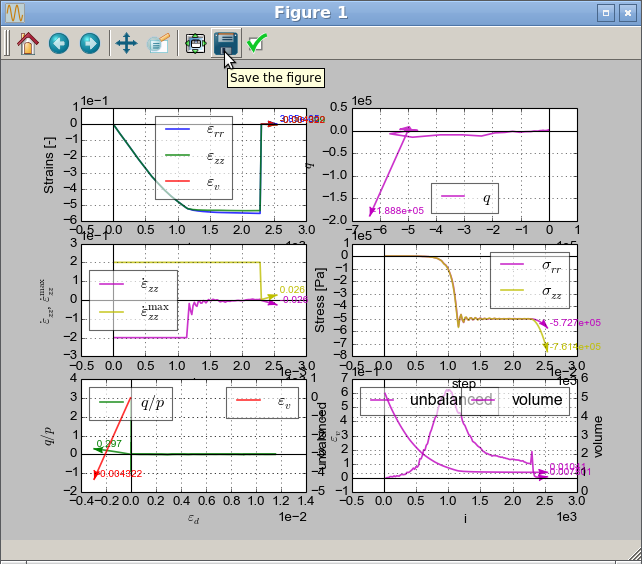
Plot data¶
Plot data are stored in the S.plot.data dictionary; we can re-use the simulation of sphere and energy tracking which was giving the following plot:
(Source code, png, hires.png, pdf)
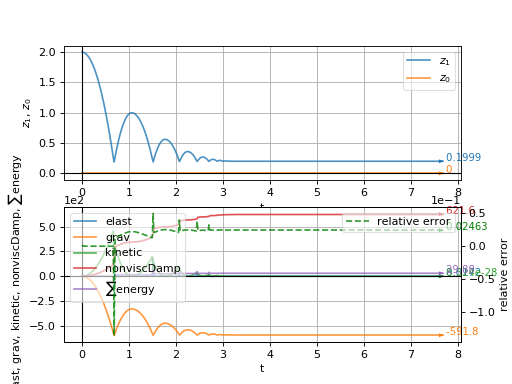
Plot data can be exported into text file:
Woo[1]: # from past.builtins import execfile
Woo[2]: # execfile('tutorial/data-plot-energy.py')
Woo[3]: # S.run(2000,True)
Woo[4]: # S.plot.saveDataTxt('tutorial/data-plot-energy.txt')
The saved file can be imported into any spreadsheet program; it looks like this (only the beginning is shown):
# $\sum$energy $z_0$ $z_1$ elast grav kinetic nonviscDamp relative error t
0.0 0.0 2.0 nan 0.0 0.0 nan 0.0 0.0
0.0008358947705644215 0.0 1.9986014863999995 nan -0.37615264675400845 0.3017580121737712 0.07523052935080168 0.0011098779134294675 0.018
0.0008358947705644493 0.0 1.9946602208 nan -1.5882000640724803 1.2713959460285487 0.31764001281449605 0.0002630886608787117 0.036000000000000004
0.0008358947705626729 0.0 1.9881762031999997 nan -3.6361422519554147 2.9097496963348943 0.7272284503910831 0.00011492931846889536 0.054000000000000034
0.0008358947705595643 0.0 1.9791494336 nan -6.519979210402813 5.21681926309281 1.3039958420805624 6.40984552268534e-05 0.07200000000000002
0.0008358947705597863 0.0 1.967579912 nan -10.23971093941467 8.192604646302295 2.0479421878829345 4.081466062586856e-05 0.08999999999999998
0.0008358947705540132 0.0 1.9534676383999998 nan -14.795337438990991 11.837105845963347 2.9590674877981984 2.8247789610109864e-05 0.10799999999999994
0.0008358947705504605 0.0 1.9368126128 nan -20.186858709131773 16.150322862075967 4.037371741826356 2.070350510306721e-05 0.12599999999999992
0.0008358947705717767 0.0 1.9176148351999995 nan -26.414274749837023 21.13225569464019 5.282854949967406 1.5822534453707214e-05 0.14399999999999988
0.0008358947706064157 0.0 1.8958743056 nan -33.47758556110674 26.782904343656 6.695517112221349 1.2484238649332573e-05 0.16199999999999984
0.0008358947706437192 0.0 1.8715910239999995 nan -41.37679114294093 33.10226880912339 8.275358228588187 1.0100908072593355e-05 0.1799999999999998
0.0008358947706952335 0.0 1.8447649903999999 nan -50.111891495339584 40.09034909104236 10.022378299067917 8.340214011196253e-06 0.19799999999999976
0.0008358947707449715 0.0 1.8153962047999996 nan -59.6828866183027 47.747145189412905 11.936577323660543 7.00275208308026e-06 0.21599999999999972
0.000835894770801815 0.0 1.7834846671999995 nan -70.0897765118303 56.072657104235034 14.017955302366062 5.9629936630309115e-06 0.23399999999999968
0.0008358947708693165 0.0 1.7490303775999996 nan -81.33256117592235 65.06688483550874 16.266512235184475 5.138719741238226e-06 0.25199999999999967
0.0008358947708302367 0.0 1.712033335999999 nan -93.41124061057887 74.72982838323392 18.68224812211578 4.474252913042664e-06 0.2699999999999999
0.0008358947707378661 0.0 1.6724935423999994 nan -106.32581481579984 85.06148774741061 21.265162963159973 3.9308021596119665e-06 0.28800000000000014
0.000835894770627732 0.0 1.6304109967999987 nan -120.0762837915853 96.06186292803886 24.01525675831706 3.48067009887083e-06 0.3060000000000004
0.0008358947705247033 0.0 1.5857856991999992 nan -134.6626475379352 107.73095392511867 26.93252950758704 3.103652688701876e-06 0.3240000000000006
There is an export function which, besides data file, also exports file for Gnuplot, an old-fashioned plotting program:
Woo[5]: S.plot.saveGnuplot('tutorial/data-plot-energy-gnuplot',timeStamp=False) # no timeStamp=False so that the file does not change at every run
---------------------------------------------------------------------------
RuntimeError Traceback (most recent call last)
<ipython-input-5-4716ee2ac3be> in <module>
----> 1 S.plot.saveGnuplot('tutorial/data-plot-energy-gnuplot',timeStamp=False) # no timeStamp=False so that the file does not change at every run
~/.local/lib/python3.8/site-packages/woo/plot.py in Scene_plot_saveGnuplot(P, baseName, term, extension, timestamp, comment, title, varData, timeStamp)
870 """
871 data,imgData,plots,labels,xylabels=P.data,P.imgData,P.plots,P.labels,P.xylabels
--> 872 if len(list(data.keys()))==0: raise RuntimeError("No data for plotting were saved.")
873 if timestamp: baseName+=_mkTimestamp()
874 baseNameNoPath=baseName.split('/')[-1]
RuntimeError: No data for plotting were saved.
#!/usr/bin/env gnuplot
#
set term wxt 0 persist
set xlabel 't=S.time'
set grid
set datafile missing 'nan'
set ylabel '$z_1$,$z_0$'
plot "< bzcat data-plot-energy-gnuplot.data.bz2" using 9:3 title '← $z_1$(t)' with lines, "< bzcat data-plot-energy-gnuplot.data.bz2" using 9:2 title '← $z_0$(t)' with lines
set term wxt 1 persist
set xlabel ' t=S.time'
set grid
set datafile missing 'nan'
set ylabel 'elast,grav,kinetic,nonviscDamp,$\sum$energy'
set y2label 'relative error'
set y2tics
plot "< bzcat data-plot-energy-gnuplot.data.bz2" using 9:4 title '← elast(t)' with lines, "< bzcat data-plot-energy-gnuplot.data.bz2" using 9:5 title '← grav(t)' with lines, "< bzcat data-plot-energy-gnuplot.data.bz2" using 9:6 title '← kinetic(t)' with lines, "< bzcat data-plot-energy-gnuplot.data.bz2" using 9:7 title '← nonviscDamp(t)' with lines, "< bzcat data-plot-energy-gnuplot.data.bz2" using 9:1 title '← $\sum$energy(t)' with lines, "< bzcat data-plot-energy-gnuplot.data.bz2" using 9:8 title 'relative error(t) →' with lines axes x1y2
Those figures don’t interpret math and look a bit rough, but may be useful for people used to these tools:
Packings¶
Packings contain purely geometrical information about particles, without material properties, velocity or anything else.
SpherePack¶
woo.pack.SpherePack is sphere-only, as this feature allows many operations to be optimized, as only position and radius is stored for each particles. SpherePack can be saved and loaded from/to file in CSV (space-separated) file. It is occasionally useful to do analyses on e.g. radii distribution of particles in 3rd-party tools, and this might be a useful format for interchange.
Format of the CSV file is the followin:
x y z r(center coordinates and radius), one sphere per line, as ASCII float numbers;clumps are supported, by adding an extra column with clump number (to all lines); spheres with the same clump number will be clumped together when added to the simulation. In mixed packings (clumps, non-clumps), stand-alone spheres can be given
-1as clump number;lines starting with
#are comments and are ignored, with some exceptions:##PERIODIC:: x y zline encodes periodic cell size of the packing (cellSize);##USER-DATA:: datacontains arbitrary data (no newlines allowed) which will be saved and loaded with the packing.
Woo[6]: sp=woo.pack.SpherePack() # create a new object
Woo[7]: sp.fromDem(S, S.dem) # extract all spheres in this scene
Woo[8]: sp.saveTxt('export-spherepack.txt')
The saved file can looks e.g. like this:
7.71021 10.6062 5.91934 0.217513
5.85643 8.52155 5.99748 0.282825
11.7969 13.99 5.69994 0.388675
7.26407 12.7107 5.51751 0.507575
8.78343 6.70809 5.16655 0.354871
6.63237 9.70458 6.42316 0.223495
9.01273 10.2351 4.69186 0.327873
6.82611 11.182 5.34845 0.213343
8.57821 6.50656 9.28098 0.474686
Such file can be loaded into Woo again (see toSimulation):
Woo[9]: sp=woo.pack.SpherePack()
Woo[10]: sp.loadTxt('export-spherepack.txt')
Woo[11]: sp.toSimulation(S) # using default material
Out[11]: [1]
ShapePack¶
woo.dem.ShapePack can contain any particles which support it (boundary particles are skipped) as it stores variable number of data for each particle.
Woo[12]: sp=woo.dem.ShapePack() # create new object
Woo[13]: sp.fromDem(S, S.dem) # get data from the current simulation
Woo[14]: sp.saveTxt('export-shapepack.txt')
The resulting file is a bit more complicated:
0 Capsule 0.0120227 0.976311 0.163282 0.105552 -0.0138765 -0.0322094 -0.0335685
1 Capsule 0.849475 0.849563 0.0607862 0.0953496 0.0315324 0.0102243 0.000629567
2 Capsule -0.372623 -0.103693 0.0763046 0.141139 0.0639594 0.00390455 0.000197987
3 Capsule 0.884581 0.32526 0.0991963 0.17232 0.0543704 0.0431827 -0.00213683
4 Capsule 0.610379 0.250056 0.257899 0.117386 0.0160657 -0.0521275 0.012216
5 Capsule -1.07945 -0.0630431 0.0648866 0.122897 -0.0513651 0.0231532 -0.000282427
6 Capsule 0.629565 1.33939 0.202427 0.099201 0.0177916 0.0208184 -0.0254291
7 Capsule -0.115262 -1.0465 0.089268 0.170938 0.0703223 0.0447295 0.00343105
8 Capsule -0.331438 0.762446 0.121542 0.114695 0.0252811 -0.0259674 -0.020808
9 Capsule 0.383944 0.935563 0.397593 0.154123 0.0513785 0.0153721 -0.00217204
10 Sphere -0.192145 0.137062 0.592456 0.0682023
10 Sphere -0.186653 0.215515 0.615108 0.109124
10 Sphere -0.181162 0.293969 0.63776 0.0682023
11 Sphere 0.23314 -0.535194 0.543624 0.0788098
11 Sphere 0.146563 -0.499811 0.529616 0.126096
11 Sphere 0.0599855 -0.464427 0.515607 0.0788098
12 Sphere -0.355005 0.980683 0.353488 0.110661
12 Sphere -0.345734 0.89573 0.392399 0.110661
13 Sphere -0.751995 0.926802 0.246687 0.101449
13 Sphere -0.828549 0.924203 0.207408 0.101449
14 Sphere -0.700782 -0.661376 0.236885 0.0769197
15 Sphere -0.671113 -0.742401 0.269667 0.123072
16 Sphere -0.641443 -0.823426 0.30245 0.0769197
17 Sphere 0.0668563 0.138768 0.724237 0.120268
18 Sphere 0.167893 0.12529 0.729157 0.120268
3d view¶
Settings and manupulation of the 3d view are covered in 3d rendering.
Images¶
Snapshots from the 3d view can be created by pressing Control-C in the view. THe bitmap will be copied to the clipboard and can be pasted into documents or image editors.
Movies¶
Sequence of snapshots can be saved periodically by checking ; periodicity should be set according to your needs, and perhaps some experimentation is necessary as to how often to take a snapshot. When done, click on . The resulting .mpeg4 file can be, for example, uploaded to youtube.
This (almost) the same simulation in Paraview: